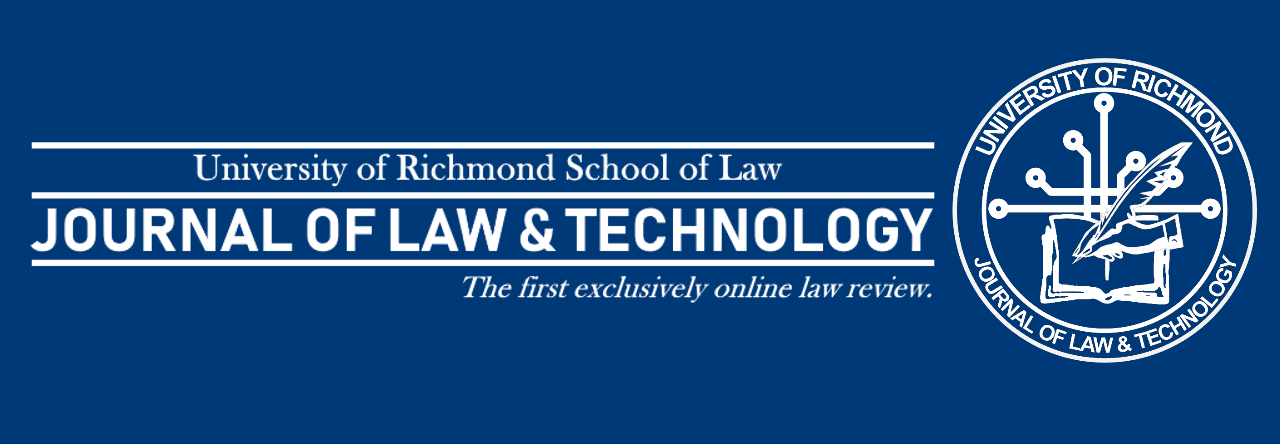By: Seth Bruneel
 Image Source: http://www.law.ou.edu/news-and-media/ou-college-law-named-apple-distinguished-school
Image Source: http://www.law.ou.edu/news-and-media/ou-college-law-named-apple-distinguished-school
Intro
I’ll admit, I’m biased. Team Apple all the way. I’m also pro-no-paper. Some people need to print it, touch it, handle it, feel it, and write on it in order for it to get into their brain. I’m the opposite. I just read it. I can retain information that I read off a screen. It’s a mindset and habit, a habit that has served me well as a law student. Plus, the Cloud makes it possible. So, whether you are trying to save the environment, enjoy a minimalist lifestyle and save your back from the books, or are just curious, let me share a few tips and tricks I figured out along the way.
Best for…
This is both a “should-you” and “how-to” because the answer is yes you should! Anyone could benefit from and enjoy going all in on the iPad but there are categories of people who would more readily see the benefits.
First off, there is no need to be overly “tech-savvy.” Apple has worked really hard to make its products easy/simple to use. There are also resources available to get you started. YouTube has countless videos on “how-to.” Apple offers classes in its Apple Stores. And, depending on your school, there may be someone designated to assist and educate students and faculty so they can make the most of their tech.
My first thought was for commuting students. I know some people who drive up to two hours one way. Imagine if you forgot your textbook or notebook at home. It would be paralyzing and could mean a whole day is wasted by either making the extra trips or by spending a day not doing what you need to do. Having everything in one, easy to remember and carry place would minimize the risk of forgetting anything and it is much less to lug around. Backpacks are handy but there is no need for “intellectuals” to carry fifty pounds of luggage just for a day at school.
I also thought of other students who use public transportation. I met someone who “goes to school in Boston,” and he would spend up to an hour a day on a combination of buses and trains, not to mention the time waiting for the next one. The iPad is perfect for someone in that situation because everything they need is in their hands. They can get reading done and make notes and highlights without busting out a large, hard to hold book complete with four different colors of highlight. Much easier to quickly stow and retrieve to continue reading as the commute continues and connections are made.
While an undergraduate student I had a laptop. It was pretty large, kind of heavy, usually needed a charge, and always felt fragile in my backpack. (Okay so this was 2010 but still…) So, it turned into, essentially, a desktop computer. Later in college, I just switched to a desktop computer. It was at this point that I got my first iPad. I realized that, even the early iPad (which has only gotten better) was great for notes, reading, and email. If I needed more computing power or to dive into large documents with formatting and formalities, I could just use the computer at my apartment. But I didn’t need all that strapped to my back all day every day. So, that is a long way of saying that the iPad life is great for people who already have a good computer (or one they just can’t let go). The iPad can be used when “out and about” and then the “ole reliable” is perfect for bigger projects.
Also, current Apple users will enjoy expanding their “Apple Universe.” Apple does a great job of setting up their products such that they only overlap slightly in use and function, while at the same time working together seamlessly. Examples include their “Airdrop” and “Handoff” functionality. Anyone with an iPhone, Mac computer, and iPad can send/receive calls, FaceTime, and text message from each and every device. For the true Apple believers, there is also the AppleTV, which allows easy streaming from any Apple device to a much larger (or second) screen.
There is a final category of people that I don’t know what to call other than a “non-desker.” This is the guy or girl who, independent of their academic performance, never seems to be found in the library like everyone else. They get their reading assignments done by the pool, at the gym, in a random hole-in-the-wall coffee shop or restaurant, or up on a roof with a view. These are the people who can focus anywhere. For them, the all-in-oneness of the iPad would be ideal to further unleash their creativity and travel-ability/adventures. Their only limitation would be battery life. Maybe you strive to be this type of person but didn’t know how to be. Until now.
Limitations
Before you run out to the Apple Store and plop your piggy bank on the counter, I will warn you that there are a few limitations on exclusive iPad use in law school. Some of those limitations will depend on your school itself. At my school, the University of Richmond School of Law, final exams cannot be administered on iPads. In fact, exams must be completed on a laptop. There are loaner laptops available during finals but there is no guarantee that one will be available because everyone is expected to have access to one.
There is also a possible limitation regarding printing. Some university systems don’t allow printing from “portable devices” such as phones and tablets. Sometimes there are work arounds by emailing to a friend or by printing from a lab computer in the law school’s library (if available). Even the most paper free student can’t get around some professors wanting papers printed and turned in.
Another limitation is word processing on the iPad. Microsoft Word and Apple Pages have come a long way but they still don’t do everything on the iPad that a “real” computer will. Getting all the ideas on the page isn’t the problem, the biggest limitations will be related to formatting.
You will also need to watch out for the professors who ban the use of laptops in their classroom. It is a bit of a gamble but this can be factored into your choice of law school or could be easy to find out if this is the norm or if the non-laptop class is an oddity. I’ve even found some professors allow laptops in some of their classes but not in others, depending on subject or class size. So, a little research is needed before taking the plunge.
Then there is the whole separate debate about typed versus handwritten notes. Part of that debate is the way you personally learn and part is the ability to be distracted. Personally, I have terrible handwriting, so typing is my preferred method. I also think that the screen and access to the internet can be distracting, but just because your laptop or iPad isn’t distracting you, doesn’t mean you are paying attention. And, with a stylus, there are ways to hand-write notes on the iPad so if typing is the issue, it can be overcome. There are also accessibility functions and settings such as “do not disturb” and “Screen Time” that are available to help control the impulse to entertain yourself when a professor dips into the history of property law in Medieval England. Again.
It is also worth checking out the multimedia and other features of your law school to see if they are Apple friendly. For example, my school has projectors in each room with varying hookups to display whatever you have to the whole room. Hooked up to each projector is an AppleTV. This makes it easy to share your iPad screen for presentations or even for a professor teaching a class.

Uses
So, what can the iPad do? The iPad will do pretty much anything. Plus, if you think of something you really want it to do, I’d wager that there is an app for that. In a law school setting, the iPad is great for taking notes (however you please), reading, keeping yourself organized, email, recording lectures, collaborating, presenting, and watching (missed classes, webinars, educational stuff of course). One thing that lots of people don’t know or forget about is that the iPad will do split screen. You can have your note taking app open on the right and your e-book open on the left. And other, more entertainment focused apps like the TV app or Netflix, will do picture-in-picture so you can distract yourself while you work. Speaking of apps, below I shared a few of my favorite apps, ranked from “must-have” to honorable mention. Side note, not all apps are free but there are ways to cut costs (see below).


MUST HAVE APPS
At some point, every man must pick a side. Apple has its own default suite of apps which includes Pages, Numbers, and Keynote. If you pop open your shiny new iPad and find yourself confused as to what these do, they are Apple’s version of Word, Excel, and PowerPoint. Both accomplish the same things subject to user preference. Microsoft’s apps are free to download but require you to sign in with a subscription to use. If you have one, great. If you don’t, you might have access with your school email credentials. Either way, most things in law school are done in Microsoft’s Office suite because the professors have it free. You’ll need the Office suite for writing papers and presentations so this really shouldn’t add any cost.

Included in this Suite is Microsoft OneNote. For anyone taking notes on iPad or laptop, Mac or otherwise, OneNote is by far the number one used note taking app at my school. It is easy to use and organize. Plus, it syncs across all of your different devices so people with a computer and laptop have access to all of their notes everywhere.
Incidental to OneNote is OneDrive. OneDrive is Microsoft’s cloud storage. You get at least 5 gigabytes of free storage with each account. This is great for syncing all of your notes, files, documents, and folders across multiple computers and with the iPad. OneDrive is not the only option. There are also others such as Box and Google Drive. Google Drive connects with its own popular suite of applications such as Google Dos, Sheets, and Presentations. Depending on what your school or classmates prefer, the iPad can work with any set of applications with just a few taps. Any, or all of the app “packages” are must haves.
Another “must-have” is the Amazon Kindle app. This comes in handy depending how much money you want to spend on books. I prefer e-books (primarily because I can’t lose them) and I don’t mind reading on a screen. The Kindle app makes it easy to read, highlight, bookmark, and make notes as you read. Kindle also syncs across multiple devices. Not all books are offered as an e-book but if it is, there is a good chance Amazon will have it.

For the hand writer, my must have is Noteability. It is great for handwriting notes in class or at a presentation of some sort. It is also great for marking up PDFs with handwritten notes and comments. Noteability has an organizational system that lets you organize your notes in categories according to your own personal system so that things are easy to find. Plus, there is even a “build it” feature that lets you look at two documents side-by-side in the app and work on both at the same time.
I even use Noteability to do most of my reading. This is possible by using another must-have app, Adobe Scan, which allows you to use the iPad’s (or iPhone’s) camera as a scanner. I use Adobe Scan to take pictures of textbooks and then mark up the scanned PDFs in Noteability. It is also easy to add more notes later while in class. This also comes in handy when professors hand out printed copies of things. Rather than smashing the single paper into my backpack to be instantly crumpled, I can just quickly scan it and decide if I need to hang onto the physical paper or not (usually the answer is no).


DEFAULTS
Apple pre-loads the iPad with apps and quite a few can be your best friend. I prefer the default Mail app over Gmail or Outlook, and any email address can use the Mail app. The Calendar is a law student’s best friend. It is easy to keep yourself organized and reminded of what is due and when. Calendar will also sync with any other calendar like Outlook or Google Calendar so it is nice to have everything in one place.
Notes is a sneaky good app. It works great as a do-to-list or if you are working in collaboration (Google Docs isn’t the only way). It even has a built-in scanner for documents to be uploaded straight to Notes. If you use the Apple Pencil, there is a shortcut that allows you to “tap tap” on the lock screen, which will immediately open a new note—perfect for jotting down something quickly. Lastly, Apple has been beefing up FaceTime. With group calling on FaceTime, you can find other Apple enthusiasts and create your own “digital” study group.

RECOMMENDED
These next apps aren’t crucial to making the iPad everything you need it to be, but they sure do come in handy.
Westlaw/Lexis Advance – These are both legal research platforms. Both can be used to find cases and even for reading, though I prefer to download the PDF to Noteability and read/mark up there. Once you get to school you can pick which service you prefer but I will say that Westlaw’s app has worked better for me.
Themis/Barbri – Themis and Barbri are bar-prep companies that try to “get you early” by providing some help with your first-year law school courses and eventually with studying for the MRPE.
Citrix AnyConnect – VPN lets you use school resources off campus or to keep your stuff safe when using public WiFi. ![]()
HONORABLE MENTIONS
These are the apps that not everyone will need or won’t need all of the time but those who truly dive into being an iPad person might find helpful.
If you are going to be using the iPad and a laptop regularly, I suggest looking into Duet or something similar. Duet lets you plug your iPad into the laptop and then use it as a second display screen. Comes in handy when sifting through documents for a memo or reading and taking notes.
Quimbee – for case briefs. You can use them to help you read and get ready for class or have them as a security blanket when you get “cold called” for the first time.
LinkedIn – I’m not a huge fan but I understand some people have had great success networking or even finding jobs using LinkedIn.
Twitter – great for news. I’ve written an article or two about self-driving cars and a few Twitter accounts have come through with better sources than more traditional databases. You can also craft your timeline in a way that you see the conversations the legal community is having in the area of law you are headed into. And as always, networking.
Slack – can be a great tool for organizations to communicate and get work done. I used it as an employee in the library and as a member of a law journal.
Pocket Points – Might be better for the phone but the idea is that you get points for keeping your phone locked when on campus (or driving). The points can then be used in the store for rewards.
The rewards aren’t the best, usually a 10% off coupon, but I now have pretty much unlimited codes for Redbox. They come in handy when I need a break on the weekend.
Poll Everywhere – lets professors or presenters poll the audience using smartphones/tablets/computers.
News – Another default one from Apple. They recently just did a big update that should make it a good place to get news articles that interest you. Can be used for research, breaks, or staying up to date with developing stories.
Podcasts – Lots of great stuff out there.
Xbox – By far the best use of this app is to control the Xbox without having to grab a controller. You can also chat and join a party from the app, rather than through the Xbox.
Entertainment – The iPad is for some people (like my wife) a mini tv that can follow you around while you “work” (or not). There are endless entertainment apps, and it is important to unwind. Try Netflix, TV, Movies Anywhere, Vudu, Xfinity, ESPN, games, books, social media, music… and Apple TV is coming.










Which iPad/costs
The iPad isn’t cheap. But neither is law school. Part of your choice whether to iPad or not will be the costs. So, permit me to try an analogy so see how you think about money in general.
I have a good buddy from high school and we both got married around the same time. My wife and I decided to use some of the money from our wedding and some store credit from returns to get a pretty fancy blender. We both agreed that using $500 for a blender was a great plan. My buddy totally disagreed. He was a much bigger fan of the $30 blender. There are tradeoffs with both but it comes down to our thinking that we won’t need another blender for 10 or 20 years. But my friend is perfectly happy using his and when it breaks, he will just go get another $30 blender.
Now the iPad won’t last 10 years but the thinking behind the purchase is similar. It is more money up front but can end up saving money and time later. And there are (recommended) associated costs. You should have a good case on it to prevent accident damage and wear and tear. A case can range from $10 for a simple trifold to $60 for something more substantial with a built-in keyboard. And you will also need a good keyboard. Any Bluetooth keyboard will do. I don’t have but really like Apple’s Smart Keyboard Folio which starts around $160 for the smaller version. I use a simple Magic Keyboard ($100) when I need to type but it might be worth looking around for a good case/keyboard combo. Eventually, depending on how you end up using the iPad, you might like a stand for it but those aren’t necessary or expensive.
I also highly recommend getting the Apple Pencil. Some see it as a $100 stylus but I can tell it you it is worth every penny. It has outlasted every other stylus I’ve tried and nothing is as precise. If you plan on doing lots of handwriting or highlighting, you will be glad you spent the money.
There are ways to save on books by using the iPad. Law school textbooks are expensive, so any little bit helps. Costs can carry with the format. Some books are more expensive as a Kindle e-book while others are available as a PDF. The best way to save costs is to check with the library at the law school. They should have course books on reserve so you can check it out and scan the pages you need to read that week. Then you don’t spend any money on books. The tradeoff being you don’t get the hard copy to use during open book exams. One solution might be to pool resources with your digital study group and buy one book, split the costs four ways and you each have access to the hard copy but just scan the pages you need for highlighting and reading.
Another cost associated with using the iPad are the apps. Most of them are free to download but you might find one, like Notability, can cost up to $10 (of the ones I mentioned above only Noteability and Duet are not free, both $10). If you are cost conscious, there are ways in law school to get gift card codes for Apple’s App Store and iTunes. LexisNexis offers points for daily research, watching training videos, and attending events on campus. These points can be cashed in for a number of prizes including money for App Store and iTunes. The points add up quickly enough that you can get whatever apps you need within a few months. I ended up spending my points on Noteability, Duet, and the rest on I cashed in on movies.
Now, the iPad itself starts at $400 (for an iPad mini) and goes up to over $1000 (for the iPad Pro 12.9”). I recommend “test driving” (visit an Apple Store or Best Buy in person and play with the different sizes and options) and then getting the “$500 blender,” meaning I recommend the Pro in whichever size fits you. Starting with a higher performing device means it will be sure to last the full three years. Get one you know you will be happy with over the three long years of law school.
I have the 12.9” iPad Pro 64GB. I call it my “iPad Mega.” Apple touts that it is about the size of an 8/5”x11” piece of paper and it is. It fits just fine in my backpack and doesn’t blind anyone who sits behind me in class. I do enjoy the size of the screen but I find it heavy to hold. If you are committed to the iPad and a desk, then the bigger one is for you and the size and weight won’t be a problem. If you plan on using the split screen feature (or using it as second monitor) and handwriting most of your notes with the Apple Pencil, you might be happier with the big (12.9”) one. For those who will use it ancillary to a laptop for mostly reading or who are more often on-the-go, then the 11” iPad might be all you need.
I’ll also let you in on a little secret… My iPad was free! I didn’t get it right when I started law school. I got it my third year (however I had an iPad that I purchased while doing my undergrad that I used throughout my first two years). My iPad was included with my bar prep course which was paid for by my future employer. Themis Bar Prep offers a ‘technology package” which throws in an iPad for $400. I “negotiated” for the big one and my firm agreed to pay the difference. Check with your local Themis representatives to see which iPad they offer, when you get it, and if there is room to “customize.”

Part of the reason I recommend the Pro version is that it has a better screen. With all the time spend staring at the screen, it is better for your eyes to have the higher quality screen. Another reason to spend a little more upfront for more long-term benefits.
As for how much memory, with all the options for cloud storage, the 64GB is very doable. However, if you get it early it might be worth the extra $150 to upgrade to 256GB to avoid running into problems when your iPad gets full.
However, there is no need for the cellular connectivity option. No need to add $150 up front and then $10/month (on Verizon). If someone else is footing the bill, great, but still no need to ask for it. Most of the world is covered in WiFi and certainly all of the places I do my studying. And if I find myself in a bind I can always hot spot from my phone. If you are on the go constantly, plan ahead a little bit and download what you need ahead of time or use the VPN to stay secure.
Conclusion
All in all, “to iPad or not to iPad” is an individual decision. Factors to consider include your personal study habits (you might not have nailed down yet), tech comfort level, money, law school support and connectivity, and practicality. You know where I stand, and things have worked out great for me.
Sent from my iPad